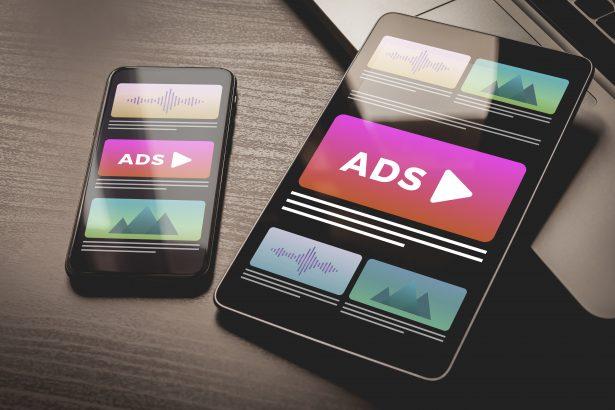PathChainNet.com is not a traditional virus but a rogue browser notification hijacker. It tricks users into allowing pop-up ads through deceptive “I’m not a robot” prompts and fake CAPTCHA tests. Once permission is granted, it bombards your browser with push notifications, redirects, privacy-invasive tracking, and potential malware delivery.
Threat Overview
| Attribute | Details |
|---|---|
| Threat type | Adware / Browser hijacker (push notifications) |
| Associated domain | pathchainnet.com and its subdomains (e.g., d209heghubcc73edrnr0.pathchainnet.com) |
| Detection names | Not typically detected by standard antivirus tools |
| Symptoms | Intrusive pop-ups, spam notifications, page redirects, altered browser behavior, slower browsing speed |
| Damage & distribution | Privacy tracking, potential malware links, bundling with adware or PUP installers, fake CAPTCHA prompts |
| Danger level | Moderate to High – primarily intrusive, but may lead to malware or phishing |
| Removal tool | SpyHunter (Download SpyHunter) |
Detailed Evaluation
How I Got Infected
In most cases, users visit compromised or deceptive websites and are presented with a fake “CAPTCHA” or “Click Allow to continue” message. Clicking ‘Allow’ gives the site permission to send browser notifications. This behavior is commonly pushed through malicious ad networks and bundled software installers.
What It Does
Once allowed, PathChainNet.com begins pushing intrusive pop-up ads through the browser’s notification system. These ads often link to scams, phishing sites, or malware downloads. It may also monitor your browsing activity to deliver more targeted — and often more dangerous — ads.
Should You Be Worried?
Yes. While it may not be classified as a virus, PathChainNet.com creates a security hole by allowing third-party ad content directly to your desktop. These notifications are used by cybercriminals to distribute malware, harvest user data, and redirect victims to phishing pages.
Immediate Actions (Quick Summary)
- Avoid clicking “Allow” on untrusted websites requesting notification permissions.
- Revoke notification permissions manually via your browser’s settings.
- Scan your system using SpyHunter to eliminate bundled adware or PUPs.
- Reset browser settings to ensure complete removal of the hijacker behavior.
Evaluation Summary
PathChainNet.com represents a growing trend of browser-based adware threats. It does not need to install software to cause problems; instead, it abuses browser features to bypass user security. The ads it serves are not only annoying but can lead directly to more dangerous cyber threats. Removing notification permissions and scanning with a trusted malware tool is essential to fully clean your system.
Manual Adware Removal Process (Windows & Mac)
Step 1: Identify and Uninstall Suspicious Applications
For Windows Users
- Open Task Manager by pressing
Ctrl + Shift + Esc. - Navigate to the “Processes” tab and search for unknown or high-resource-consuming processes.
- If you detect anything suspicious, right-click and select “End Task.”
- Go to
Control Panel>Programs>Programs and Features. - Locate and uninstall any unfamiliar programs.
For Mac Users
- Open
Finderand click onApplications. - Identify and move any suspicious applications to the
Trash. - Empty the
Trash. - Check
System Preferences>Users & Groups>Login Itemsfor unknown startup programs and remove them.
Step 2: Remove Malicious Browser Extensions
Google Chrome
- Open Chrome, click
Menu(three dots) >Extensions. - Locate and remove unknown extensions.
- Reset Chrome:
Settings>Reset settings> “Restore settings to their original defaults.”
Mozilla Firefox
- Click
Menu>Add-ons and themes. - Remove suspicious extensions.
- Reset Firefox:
Help>More troubleshooting information> “Refresh Firefox.”
Safari (Mac)
- Open Safari, go to
Preferences>Extensions. - Delete unknown extensions.
- Reset Safari:
History> “Clear History.”
Microsoft Edge
- Click
Menu>Extensions. - Remove any unfamiliar extensions.
- Reset Edge:
Settings>Reset settings> “Restore settings to their default values.”
Step 3: Delete Adware-Associated Files and Folders
For Windows Users
- Press
Win + R, type%AppData%, and press Enter. - Locate and delete suspicious folders.
- Repeat for
%LocalAppData%,%ProgramData%, and%Temp%.
For Mac Users
- Open Finder and press
Shift + Command + G, then enter~/Library/Application Support/. - Remove any suspicious folders.
- Repeat for
~/Library/LaunchAgents/,~/Library/LaunchDaemons/, and~/Library/Preferences/.
Step 4: Flush DNS Cache to Remove Adware Traces
For Windows Users
- Open
Command Promptas Administrator. - Type
ipconfig /flushdnsand press Enter.
For Mac Users
- Open
Terminal. - Enter
sudo killall -HUP mDNSResponderand press Enter.
Step 5: Restart Your System
Perform a reboot to apply the changes and ensure the removal process is complete.
Automatic Adware Removal Using SpyHunter (Windows & Mac)
For an effortless and effective solution, use SpyHunter, a powerful anti-malware tool designed to detect and remove adware completely.
Step 1: Download SpyHunter
Click the link to download SpyHunter: Download SpyHunter Here.
Step 2: Install SpyHunter
Follow the installation guide based on your operating system:
For Windows Users
- Run the downloaded
.exefile. - Follow the installation instructions.
- Launch SpyHunter and allow it to update its malware database.
For Mac Users
- Open the downloaded
.dmgfile. - Drag and drop SpyHunter into
Applications. - Open SpyHunter and let it update its database.
Step 3: Scan and Remove Adware
- Open SpyHunter.
- Click
Start Scan. - Wait for the scan to complete.
- Click
Fix Threatsto remove detected malware.
Step 4: Restart Your Computer
After SpyHunter removes all threats, restart your system to ensure all adware components are fully removed.
Conclusion
If you’ve been affected by spammy ads or desktop notifications from PathChainNet.com, you should act quickly. Disable notification permissions in your browser and run a full malware scan with SpyHunter to eliminate any hidden adware or PUPs. Staying cautious online and only allowing notifications from trusted websites can help prevent reinfection.