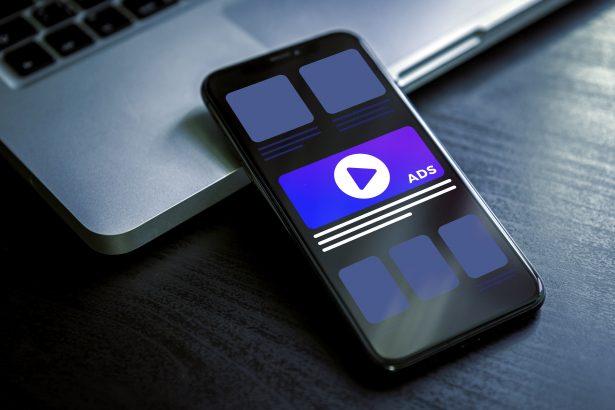A recent uptick in reports—first documented on June 25, 2025—revealed that menenernsers.com employs clickbait prompts masquerading as CAPTCHA checks to trick visitors into enabling browser notifications. Once granted, this stealthy adware deluge floods desktops and mobile browsers with fraudulent system warnings, malicious links, and phishing lures, putting users’ privacy and security at risk.
Threat Overview
Ads by menenernsers.com is a Push Notification Adware variant. It leverages social engineering to coerce users into allowing browser notifications, then exploits that permission to serve intrusive pop-ups and fraudulent alerts. Beyond annoyance, these notifications can redirect victims to credential-stealing pages or fake tech support scams, potentially leading to data loss or financial fraud.
In-Depth Analysis
Infection Vector
- User visits menenernsers.com via misleading ads on torrent, adult, or unauthorized streaming sites.
- Site displays a fake CAPTCHA stating “Click Allow to confirm you’re not a robot.”
- Clicking “Allow” grants push-notification permission.
Once approved, the domain can:
- Push fake system alerts (e.g., “Trojan_BO8DF831059 X44210628445 detected”).
- Redirect to phishing pages posing as tech support or payment portals.
- Initiate unwanted software downloads.
Behavioral Profile
- Persistence: Continues to push notifications until permissions are revoked.
- Obfuscation: Masquerades as browser feature; no executable file resides on disk.
- Monetization: Generates ad revenue and harvests user data via phishing redirects.
Risk Assessment
While not a file-encrypting ransomware, Ads by menenernsers.com poses a medium threat:
- Privacy: Tracks browsing habits through malicious endpoints.
- Financial: Phishing pages may harvest credentials or payment details.
- Performance: High frequency notifications degrade user experience.
Real-world example: Victims clicking on a “system corruption” warning were redirected to a faux tech-support call center demanding payment for repair services.
Manual Adware Removal Process (Windows & Mac)
Step 1: Identify and Uninstall Suspicious Applications
For Windows Users
- Open Task Manager by pressing
Ctrl + Shift + Esc. - Navigate to the “Processes” tab and search for unknown or high-resource-consuming processes.
- If you detect anything suspicious, right-click and select “End Task.”
- Go to
Control Panel>Programs>Programs and Features. - Locate and uninstall any unfamiliar programs.
For Mac Users
- Open
Finderand click onApplications. - Identify and move any suspicious applications to the
Trash. - Empty the
Trash. - Check
System Preferences>Users & Groups>Login Itemsfor unknown startup programs and remove them.
Step 2: Remove Malicious Browser Extensions
Google Chrome
- Open Chrome, click
Menu(three dots) >Extensions. - Locate and remove unknown extensions.
- Reset Chrome:
Settings>Reset settings> “Restore settings to their original defaults.”
Mozilla Firefox
- Click
Menu>Add-ons and themes. - Remove suspicious extensions.
- Reset Firefox:
Help>More troubleshooting information> “Refresh Firefox.”
Safari (Mac)
- Open Safari, go to
Preferences>Extensions. - Delete unknown extensions.
- Reset Safari:
History> “Clear History.”
Microsoft Edge
- Click
Menu>Extensions. - Remove any unfamiliar extensions.
- Reset Edge:
Settings>Reset settings> “Restore settings to their default values.”
Step 3: Delete Adware-Associated Files and Folders
For Windows Users
- Press
Win + R, type%AppData%, and press Enter. - Locate and delete suspicious folders.
- Repeat for
%LocalAppData%,%ProgramData%, and%Temp%.
For Mac Users
- Open Finder and press
Shift + Command + G, then enter~/Library/Application Support/. - Remove any suspicious folders.
- Repeat for
~/Library/LaunchAgents/,~/Library/LaunchDaemons/, and~/Library/Preferences/.
Step 4: Flush DNS Cache to Remove Adware Traces
For Windows Users
- Open
Command Promptas Administrator. - Type
ipconfig /flushdnsand press Enter.
For Mac Users
- Open
Terminal. - Enter
sudo killall -HUP mDNSResponderand press Enter.
Step 5: Restart Your System
Perform a reboot to apply the changes and ensure the removal process is complete.
Automatic Adware Removal Using SpyHunter (Windows & Mac)
For an effortless and effective solution, use SpyHunter, a powerful anti-malware tool designed to detect and remove adware completely.
Step 1: Download SpyHunter
Click the link to download SpyHunter: Download SpyHunter Here.
Step 2: Install SpyHunter
Follow the installation guide based on your operating system:
For Windows Users
- Run the downloaded
.exefile. - Follow the installation instructions.
- Launch SpyHunter and allow it to update its malware database.
For Mac Users
- Open the downloaded
.dmgfile. - Drag and drop SpyHunter into
Applications. - Open SpyHunter and let it update its database.
Step 3: Scan and Remove Adware
- Open SpyHunter.
- Click
Start Scan. - Wait for the scan to complete.
- Click
Fix Threatsto remove detected malware.
Step 4: Restart Your Computer
After SpyHunter removes all threats, restart your system to ensure all adware components are fully removed.
Conclusion
Ads by menenernsers.com exploits browser notification permissions to serve invasive and deceptive ads. Early detection—recognizing unsolicited prompts asking to “Click Allow”—and swift removal of granted permissions are essential. Employ reputable security software like SpyHunter to scan and reverse unwanted notification permissions, restoring a clean browsing environment.