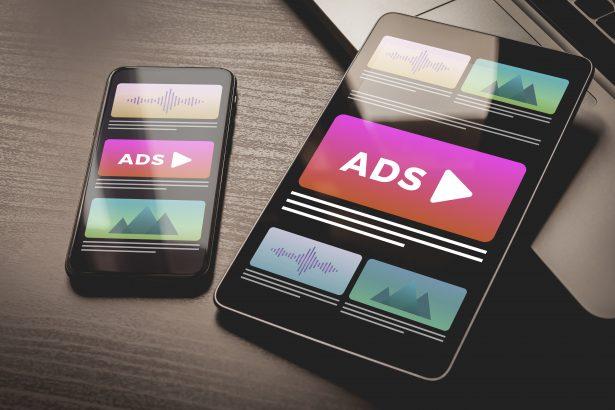Warning: These deceptive push-notification ads may lead to scams, unwanted software, or privacy risks.
Overview
Ads by lookinews.com is a deceptive tactic where a website impersonates a video or content player and tricks users into clicking “Allow” to continue. Once granted that permission, lookinews.com can push intrusive browser notifications—ranging from fake alerts, unwanted ads, to links leading to scams or even malware.
Threat Summary
| Category | Details |
|---|---|
| Threat Type | Push notification spam, unwanted ads, deceptive pop-ups |
| Detection Names | Phishing, Suspicious, Potentially Malicious |
| Symptoms | Notifications appear unexpectedly (desktop or mobile), reduced browsing performance, intrusive ads |
| Damage & Distribution | Slow browser, tracking of browsing behavior, potential for malware or scam exposure. Delivered via clickbait redirects from adware-laden sites, compromised pages, or suspicious browser extensions |
| Danger Level | Medium — more than nuisance; opens pathways for scams and potential malware theft |
| SpyHunter Removal Tool → | SpyHunter Tool |
How Did I Get Infected With Ads by lookinews.com?
You likely landed on lookinews.com through one of several deceptive scenarios:
- A shady ad click on torrent, streaming, or adult sites that redirects you there
- A compromised website or rogue ad network quietly funneling you to the scam page
- Browser adware or malicious extensions causing redirects without your knowledge
What Ads by lookinews.com Does to Your Browser
Once you click “Allow,” the site begins sending a stream of unsolicited notifications—even when your browser is closed. These can include:
- Scam links (fake updates, prize notifications, adult content)
- Malicious affiliate offers or phishing pages
- PUPs (Potentially Unwanted Programs) or adware promotions
These tactics not only disrupt your browsing experience but also jeopardize your privacy and system stability.
Should You Be Worried About Ads by lookinews.com?
Yes. While not a virus in the traditional sense, lookinews.com is a malicious actor exploiting browser capabilities to push spam and potentially lead you toward harmful content. Allowing it opens the door for further threats.
Manual Adware Removal Process (Windows & Mac)
Step 1: Identify and Uninstall Suspicious Applications
For Windows Users
- Open Task Manager by pressing
Ctrl + Shift + Esc. - Navigate to the “Processes” tab and search for unknown or high-resource-consuming processes.
- If you detect anything suspicious, right-click and select “End Task.”
- Go to
Control Panel>Programs>Programs and Features. - Locate and uninstall any unfamiliar programs.
For Mac Users
- Open
Finderand click onApplications. - Identify and move any suspicious applications to the
Trash. - Empty the
Trash. - Check
System Preferences>Users & Groups>Login Itemsfor unknown startup programs and remove them.
Step 2: Remove Malicious Browser Extensions
Google Chrome
- Open Chrome, click
Menu(three dots) >Extensions. - Locate and remove unknown extensions.
- Reset Chrome:
Settings>Reset settings> “Restore settings to their original defaults.”
Mozilla Firefox
- Click
Menu>Add-ons and themes. - Remove suspicious extensions.
- Reset Firefox:
Help>More troubleshooting information> “Refresh Firefox.”
Safari (Mac)
- Open Safari, go to
Preferences>Extensions. - Delete unknown extensions.
- Reset Safari:
History> “Clear History.”
Microsoft Edge
- Click
Menu>Extensions. - Remove any unfamiliar extensions.
- Reset Edge:
Settings>Reset settings> “Restore settings to their default values.”
Step 3: Delete Adware-Associated Files and Folders
For Windows Users
- Press
Win + R, type%AppData%, and press Enter. - Locate and delete suspicious folders.
- Repeat for
%LocalAppData%,%ProgramData%, and%Temp%.
For Mac Users
- Open Finder and press
Shift + Command + G, then enter~/Library/Application Support/. - Remove any suspicious folders.
- Repeat for
~/Library/LaunchAgents/,~/Library/LaunchDaemons/, and~/Library/Preferences/.
Step 4: Flush DNS Cache to Remove Adware Traces
For Windows Users
- Open
Command Promptas Administrator. - Type
ipconfig /flushdnsand press Enter.
For Mac Users
- Open
Terminal. - Enter
sudo killall -HUP mDNSResponderand press Enter.
Step 5: Restart Your System
Perform a reboot to apply the changes and ensure the removal process is complete.
Automatic Adware Removal Using SpyHunter (Windows & Mac)
For an effortless and effective solution, use SpyHunter, a powerful anti-malware tool designed to detect and remove adware completely.
Step 1: Download SpyHunter
Click the link to download SpyHunter: Download SpyHunter Here.
Step 2: Install SpyHunter
Follow the installation guide based on your operating system:
For Windows Users
- Run the downloaded
.exefile. - Follow the installation instructions.
- Launch SpyHunter and allow it to update its malware database.
For Mac Users
- Open the downloaded
.dmgfile. - Drag and drop SpyHunter into
Applications. - Open SpyHunter and let it update its database.
Step 3: Scan and Remove Adware
- Open SpyHunter.
- Click
Start Scan. - Wait for the scan to complete.
- Click
Fix Threatsto remove detected malware.
Step 4: Restart Your Computer
After SpyHunter removes all threats, restart your system to ensure all adware components are fully removed.
Conclusion
Remove Ads by lookinews.com by reversing the permission you granted, resetting your browser, and scanning with trusted security tools. Doing so restores control over your device and shields you from further intrusive ads, privacy risks, and scams.