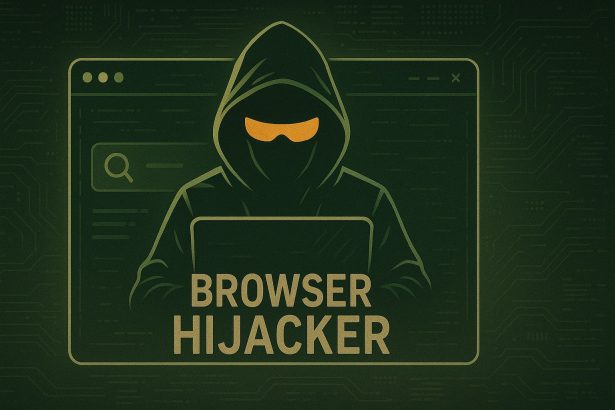Your browser keeps pushing annoying pop‑ups—even when you close it.
When your browser suddenly starts bombarding you with «Ads by lavaalchemist.top» notifications, that’s a sign of a sneaky browser hijacker or notification-based adware. It hijacks your browser’s push notification system and serves relentless spam, often redirecting you to shady or malicious websites.
Threat Summary
| Attribute | Details |
|---|---|
| Threat Type | Push notification ads / Browser Hijacker |
| Associated Domain | lavaalchemist.top |
| Detection Names | CyRadar (Malicious), Fortinet (Malware), VirusTotal generic detections |
| Symptoms | Spam pop-ups, push notifications, ad redirects, fake alerts |
| Damage & Distribution | Comes from shady sites, fake CAPTCHA pages, and malicious redirects |
| Danger Level | Moderate – Can lead to more serious malware or phishing if ignored |
What Ads by lavaalchemist.top Changes in Your Browser
The hijacker activates when you unknowingly allow notifications from lavaalchemist.top. Once enabled, your browser begins receiving continuous spam—these often include fake alerts, adult content ads, game redirects, and bogus software updates.
How lavaalchemist.top Hijacked Your Browser
It usually begins with visiting a shady site or clicking an intrusive ad that auto‑redirects you to lavaalchemist.top. The site then prompts: “Click Allow to continue” or “Confirm you’re not a bot.” Clicking “Allow” gives that domain permission to send notifications directly to your desktop or phone—even when your browser is closed.
Will lavaalchemist.top Steal Your Data?
Typically, this threat focuses on advertising revenue through spammy notifications rather than data theft. Still, it poses significant risks—constant pop-ups, redirect loops, and potential exposure to more harmful scams and malware campaigns.
Manual Removal Guide for Browser Hijackers
Step 1: Uninstall Suspicious Programs (Windows & Mac)
Before resetting your browser, remove any software that may have installed the hijacker.
Windows (10, 11, 8, 7)
- Press
Win + R, typeappwiz.cpl, and hit Enter. - Find Unwanted Applications
- Look for recently installed programs that seem suspicious (e.g., “EasySearch,” “QuickFind,” “Search Manager”).
- Uninstall
- Click on the suspicious program > Select Uninstall > Follow on-screen instructions.
Mac (macOS Ventura, Monterey, Big Sur, Catalina, Mojave, etc.)
- Open Finder and go to Applications.
- Look for unknown or unwanted programs.
- Drag any suspicious apps to the Trash and empty the Trash.
Step 2: Remove Browser Hijacker from Web Browsers
Google Chrome
- Reset Chrome to Default Settings
- Open Chrome > Click ⋮ Menu (top-right corner) > Settings.
- Scroll down and select Reset settings > Click Restore settings to original defaults > Confirm.
- Remove Suspicious Extensions
- Open chrome://extensions/ and remove unknown extensions.
- Change Default Search Engine & Homepage
- Go to Settings > Search engine > Select Google or another trusted search engine.
- Under On Startup, remove any unwanted URLs.
Mozilla Firefox
- Reset Firefox
- Click the Menu (☰) > Select Help > Click More Troubleshooting Information > Refresh Firefox.
- Remove Unknown Extensions
- Open Add-ons Manager (
Ctrl + Shift + A) > Remove any suspicious extensions.
- Open Add-ons Manager (
- Change Search Engine & Homepage
- Open Settings > Search > Choose Google or another safe search engine.
Microsoft Edge
- Reset Edge
- Click ⋮ Menu > Settings > Reset settings > Restore to default values.
- Remove Unwanted Extensions
- Open edge://extensions/ and remove any unfamiliar extensions.
Safari (Mac Only)
- Reset Safari & Clear Data
- Open Safari > Click Safari (top-left menu) > Select Clear History.
- Go to Preferences > Privacy > Click Manage Website Data > Remove All.
- Delete Suspicious Extensions
- Open Safari > Preferences > Extensions > Remove anything unfamiliar.
- Change Homepage & Search Engine
- Open Preferences > General > Change your homepage to a trusted site.
- In Search, set your search engine to Google or a preferred option.
Step 3: Check for Unauthorized System Changes
Windows – Check the Hosts File
- Open Notepad as Administrator (
Win + S, type Notepad, right-click, Run as Administrator). - Click File > Open and navigate to:makefileCopyEdit
C:\Windows\System32\drivers\etc\hosts - If you see unknown IPs or URLs at the bottom, remove them.
- Save changes and restart your computer.
Mac – Check the Hosts File
- Open Terminal (
Command + Space, typeTerminal). - Type:bashCopyEdit
sudo nano /etc/hosts - Look for suspicious entries and delete them.
- Press
Ctrl + X, thenY, thenEnterto save.
Automatic Removal Using SpyHunter (Windows & Mac)
For those who prefer a quick, hassle-free removal process, using SpyHunter is highly recommended.
Step 1: Download SpyHunter
Click here to download SpyHunter: Download SpyHunter
Step 2: Install & Run SpyHunter
- Follow the instructions on the SpyHunter Download Page to install the software.
- Open SpyHunter and run a full system scan.
Step 3: Remove Browser Hijackers
- SpyHunter will detect all malware and potentially unwanted programs.
- Click Fix Threats to remove the detected hijacker.
- Restart your device to complete the cleanup process.
Step 4: Reset Browser Settings (If Necessary)
Even after SpyHunter removes the hijacker, you may need to reset your browser settings manually (refer to browser-specific instructions above).
Preventing Future Browser Hijacker Infections
- Be cautious when installing free software – opt for Custom Installation to avoid bundled malware.
- Avoid clicking on suspicious ads or pop-ups – they often distribute browser hijackers.
- Keep your operating system and software updated – outdated programs are more vulnerable to infections.
- Use a trusted anti-malware tool like SpyHunter to provide real-time protection against threats.
Conclusion
lavaalchemist.top is a browser-based hijacker that tricks users into granting notification permissions, which it then exploits to deliver non-stop pop-up spam. While not directly stealing data, it opens doors to riskier malware threats. Follow the guide above to clean your browser, revoke permissions, and stop the spam for good.