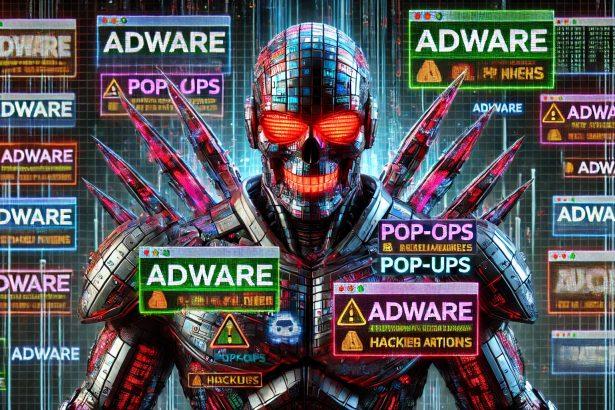Ads by ftadszone.com is a malicious browser notification spam threat that tricks users into enabling push notifications. Once activated, it floods devices with unwanted pop-up ads—even when the browser is closed—promoting dubious products, scams, and potentially harmful content.
Threat Overview
| Attribute | Details |
|---|---|
| Threat type | Push notification ads, browser hijacking, notification spam |
| Associated domains | ms‑*.flymedianews[.]info variants (e.g. ms‑44.flymedianews[.]info) |
| Detection names | Combo Cleaner (Phishing), CRDF (Malicious), CyRadar (Malicious), Kaspersky (Phishing), Sophos (Phishing) (VirusTotal full list) |
| Symptoms of infection | Unexpected ads not from open sites, intrusive pop-ups, slower browsing performance |
| Damage / distribution methods | Decreased performance, browser/user tracking, privacy invasion, risk of additional malware; distributed via deceptive redirects, fake CAPTCHA prompts, and bundled adware |
| Danger level | High – persistent spam, privacy and security risks |
| Removal tool | SpyHunter |
Detailed Evaluation
How I Got Infected
A visit to a suspicious or ad-laden site triggers a redirect to ftadszone.com. There, a deceptive prompt—often styled as a CAPTCHA test (“Click Allow if not a robot”)—leads users to unknowingly enable push notifications. In some cases, these notifications permissions come through bundled adware during software installations.
What It Does
Once notifications are enabled, ftadszone.com pushes ads persistently—even when you’re not browsing. These include adult/dating content, fake software updates, fraudulent supplements, and more. They bypass ad-blockers by using the browser’s own notification system.
Should You Be Worried?
Yes. This threat not only degrades browsing performance but also exposes you to scams and privacy breaches. Over time, it may lead to malware infections or identity theft. Its deceptive nature and ability to bypass typical blocking mechanisms make it particularly insidious.
Scam / Notification Prompt Text
While there is no traditional email scam or ransom note, ftadszone.com typically displays fake verification prompts such as:
- “Click ‘Allow’ if you are not a robot”
- “Click Allow to play the video”
- “Click Allow To Verify That You Are Not A Robot”
These lures are engineered to trick users into granting notification permissions that facilitate ongoing spam.
Manual Adware Removal Process (Windows & Mac)
Step 1: Identify and Uninstall Suspicious Applications
For Windows Users
- Open Task Manager by pressing
Ctrl + Shift + Esc. - Navigate to the “Processes” tab and search for unknown or high-resource-consuming processes.
- If you detect anything suspicious, right-click and select “End Task.”
- Go to
Control Panel>Programs>Programs and Features. - Locate and uninstall any unfamiliar programs.
For Mac Users
- Open
Finderand click onApplications. - Identify and move any suspicious applications to the
Trash. - Empty the
Trash. - Check
System Preferences>Users & Groups>Login Itemsfor unknown startup programs and remove them.
Step 2: Remove Malicious Browser Extensions
Google Chrome
- Open Chrome, click
Menu(three dots) >Extensions. - Locate and remove unknown extensions.
- Reset Chrome:
Settings>Reset settings> “Restore settings to their original defaults.”
Mozilla Firefox
- Click
Menu>Add-ons and themes. - Remove suspicious extensions.
- Reset Firefox:
Help>More troubleshooting information> “Refresh Firefox.”
Safari (Mac)
- Open Safari, go to
Preferences>Extensions. - Delete unknown extensions.
- Reset Safari:
History> “Clear History.”
Microsoft Edge
- Click
Menu>Extensions. - Remove any unfamiliar extensions.
- Reset Edge:
Settings>Reset settings> “Restore settings to their default values.”
Step 3: Delete Adware-Associated Files and Folders
For Windows Users
- Press
Win + R, type%AppData%, and press Enter. - Locate and delete suspicious folders.
- Repeat for
%LocalAppData%,%ProgramData%, and%Temp%.
For Mac Users
- Open Finder and press
Shift + Command + G, then enter~/Library/Application Support/. - Remove any suspicious folders.
- Repeat for
~/Library/LaunchAgents/,~/Library/LaunchDaemons/, and~/Library/Preferences/.
Step 4: Flush DNS Cache to Remove Adware Traces
For Windows Users
- Open
Command Promptas Administrator. - Type
ipconfig /flushdnsand press Enter.
For Mac Users
- Open
Terminal. - Enter
sudo killall -HUP mDNSResponderand press Enter.
Step 5: Restart Your System
Perform a reboot to apply the changes and ensure the removal process is complete.
Automatic Adware Removal Using SpyHunter (Windows & Mac)
For an effortless and effective solution, use SpyHunter, a powerful anti-malware tool designed to detect and remove adware completely.
Step 1: Download SpyHunter
Click the link to download SpyHunter: Download SpyHunter Here.
Step 2: Install SpyHunter
Follow the installation guide based on your operating system:
For Windows Users
- Run the downloaded
.exefile. - Follow the installation instructions.
- Launch SpyHunter and allow it to update its malware database.
For Mac Users
- Open the downloaded
.dmgfile. - Drag and drop SpyHunter into
Applications. - Open SpyHunter and let it update its database.
Step 3: Scan and Remove Adware
- Open SpyHunter.
- Click
Start Scan. - Wait for the scan to complete.
- Click
Fix Threatsto remove detected malware.
Step 4: Restart Your Computer
After SpyHunter removes all threats, restart your system to ensure all adware components are fully removed.
Conclusion
Ads by ftadszone.com is a high-risk browser-based notification spam threat. Disguised as verification tests or video playback prompts, it manipulates users into allowing persistent push ads that degrade system performance and expose individuals to scams and privacy invasion. If you’ve enabled ftadszone.com notifications—whether knowingly or not—you’re at risk.
Quick Action Steps (Not Guide)
If you’re seeing unwanted notifications or intrusive ads consistent with ftadszone.com behavior, scan your system using SpyHunter to remove any traces:
SpyHunter Download: Download SpyHunter