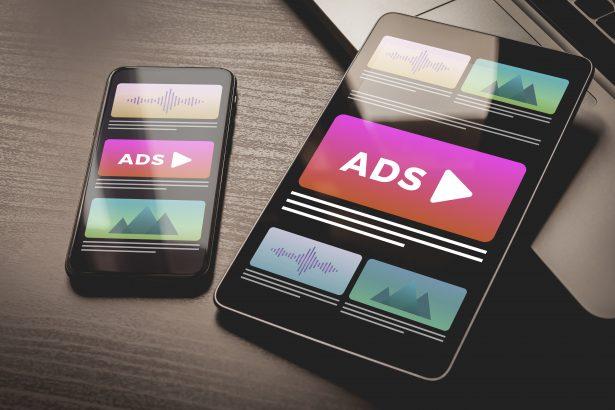The forivilione.com page tricks you with a fake “CAPTCHA” that prompts you to click Allow to prove you’re not a robot. In reality, you’ve just permitted the site to flood your browser with intrusive push notification ads—many of which push scams, malware, or sketchy software.
Threat Summary
| Threat Type | Push notifications ads, unwanted pop-up ads |
|---|---|
| Detection Names | N/A |
| Symptoms | Ads from sites you didn’t browse, slow browsing speed |
| Damage & Distribution | Browser tracking, privacy risks, potential malware install via adware |
| Danger Level | High — risk of scams, infections, identity theft |
How Did I Get Infected With Ads by forivilione.com?
You most likely visited the site via a redirect—often from a shady ad network—and clicked “Allow” on the fake CAPTCHA. That granted push notification permission, allowing the site to send you spam ads.
What Ads by forivilione.com Does to Your Browser
Once enabled, the site pushes frequent and deceptive ads—even when you’re not actively browsing. These can lead to scams or malicious pages, and given their heavy load, they can slow down your system and track browsing data.
Should You Be Worried About Ads by forivilione.com?
Absolutely. These ads often lead to malware installers, phishing schemes, or fake downloads. They can degrade performance and compromise your privacy.
Ransom Note Dropped by Ads by forivilione.com
There’s no ransom note per se—this isn’t ransomware—but rather a persistent stream of spam pop-ups urging you to “click” or “download”—an indirect danger that can escalate quickly.
Manual Adware Removal Process (Windows & Mac)
Step 1: Identify and Uninstall Suspicious Applications
For Windows Users
- Open Task Manager by pressing
Ctrl + Shift + Esc. - Navigate to the “Processes” tab and search for unknown or high-resource-consuming processes.
- If you detect anything suspicious, right-click and select “End Task.”
- Go to
Control Panel>Programs>Programs and Features. - Locate and uninstall any unfamiliar programs.
For Mac Users
- Open
Finderand click onApplications. - Identify and move any suspicious applications to the
Trash. - Empty the
Trash. - Check
System Preferences>Users & Groups>Login Itemsfor unknown startup programs and remove them.
Step 2: Remove Malicious Browser Extensions
Google Chrome
- Open Chrome, click
Menu(three dots) >Extensions. - Locate and remove unknown extensions.
- Reset Chrome:
Settings>Reset settings> “Restore settings to their original defaults.”
Mozilla Firefox
- Click
Menu>Add-ons and themes. - Remove suspicious extensions.
- Reset Firefox:
Help>More troubleshooting information> “Refresh Firefox.”
Safari (Mac)
- Open Safari, go to
Preferences>Extensions. - Delete unknown extensions.
- Reset Safari:
History> “Clear History.”
Microsoft Edge
- Click
Menu>Extensions. - Remove any unfamiliar extensions.
- Reset Edge:
Settings>Reset settings> “Restore settings to their default values.”
Step 3: Delete Adware-Associated Files and Folders
For Windows Users
- Press
Win + R, type%AppData%, and press Enter. - Locate and delete suspicious folders.
- Repeat for
%LocalAppData%,%ProgramData%, and%Temp%.
For Mac Users
- Open Finder and press
Shift + Command + G, then enter~/Library/Application Support/. - Remove any suspicious folders.
- Repeat for
~/Library/LaunchAgents/,~/Library/LaunchDaemons/, and~/Library/Preferences/.
Step 4: Flush DNS Cache to Remove Adware Traces
For Windows Users
- Open
Command Promptas Administrator. - Type
ipconfig /flushdnsand press Enter.
For Mac Users
- Open
Terminal. - Enter
sudo killall -HUP mDNSResponderand press Enter.
Step 5: Restart Your System
Perform a reboot to apply the changes and ensure the removal process is complete.
Automatic Adware Removal Using SpyHunter (Windows & Mac)
For an effortless and effective solution, use SpyHunter, a powerful anti-malware tool designed to detect and remove adware completely.
Step 1: Download SpyHunter
Click the link to download SpyHunter: Download SpyHunter Here.
Step 2: Install SpyHunter
Follow the installation guide based on your operating system:
For Windows Users
- Run the downloaded
.exefile. - Follow the installation instructions.
- Launch SpyHunter and allow it to update its malware database.
For Mac Users
- Open the downloaded
.dmgfile. - Drag and drop SpyHunter into
Applications. - Open SpyHunter and let it update its database.
Step 3: Scan and Remove Adware
- Open SpyHunter.
- Click
Start Scan. - Wait for the scan to complete.
- Click
Fix Threatsto remove detected malware.
Step 4: Restart Your Computer
After SpyHunter removes all threats, restart your system to ensure all adware components are fully removed.
Conclusion
The Ads by forivilione.com prompt is a classic example of deceptive browser notification spam. It’s not a virus, but its persistent ads can expose you to serious threats. Remove the notification permissions immediately, scan your system, and always be cautious before clicking “Allow” on notification requests.