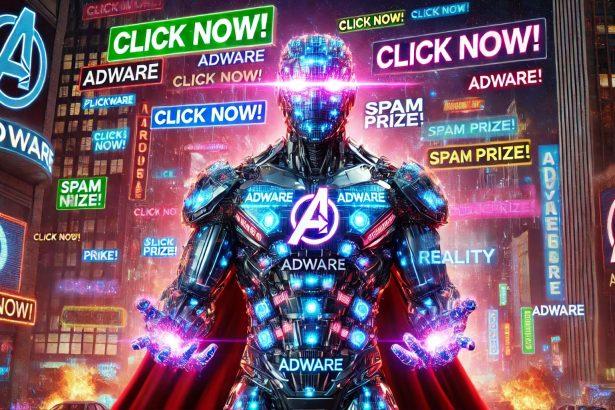Coctivilry.com is a rogue website that tricks users into granting browser notification permissions through fake CAPTCHA prompts. Once allowed, it aggressively delivers unwanted, potentially malicious pop-ups—often linked to scams, malware, or phishing schemes. It affects browsers like Chrome, Firefox, Edge, Safari, and even mobile platforms.
Overview Table
| Attribute | Details |
|---|---|
| Threat type | Adware/browser hijacker (push notification spam) |
| Associated domain | coctivilry.com and its subdomains |
| Detection names | Not detected / Undetected in major AV databases |
| Symptoms of infection | Constant pop-up ads, redirect loops, sluggish browser performance |
| Damage / distribution methods | System slowdown, privacy invasion, potential malware infections; spreads via deceptive ads, fake permission prompts, bundled with PUAs |
| Danger level | Medium to High depending on exposure duration and user interaction |
| Removal tool | SpyHunter – download here |
In-Depth Evaluation
How I Got Infected
Users typically encounter coctivilry.com after being redirected from suspicious websites or through bundled freeware. It presents a fake CAPTCHA message instructing users to click “Allow” to prove they’re not a robot. This social engineering trick exploits browser notification systems.
What Does It Do?
Once notification permissions are granted, coctivilry.com abuses them to send constant push notifications. These notifications may include fake security warnings, software download scams, or links to phishing sites and malware-laced downloads. The site does not need to remain open; permissions ensure pop-ups appear even when the browser is idle.
Should You Be Worried for Your System?
Absolutely. While coctivilry.com itself may not drop a virus directly, the risks are substantial. It opens the door to malicious third-party content, spyware, and scam pages that can compromise personal data or lead to further infections. The longer it’s active, the higher the risk to both system integrity and user privacy.
Manual Adware Removal Process (Windows & Mac)
Step 1: Identify and Uninstall Suspicious Applications
For Windows Users
- Open Task Manager by pressing
Ctrl + Shift + Esc. - Navigate to the “Processes” tab and search for unknown or high-resource-consuming processes.
- If you detect anything suspicious, right-click and select “End Task.”
- Go to
Control Panel>Programs>Programs and Features. - Locate and uninstall any unfamiliar programs.
For Mac Users
- Open
Finderand click onApplications. - Identify and move any suspicious applications to the
Trash. - Empty the
Trash. - Check
System Preferences>Users & Groups>Login Itemsfor unknown startup programs and remove them.
Step 2: Remove Malicious Browser Extensions
Google Chrome
- Open Chrome, click
Menu(three dots) >Extensions. - Locate and remove unknown extensions.
- Reset Chrome:
Settings>Reset settings> “Restore settings to their original defaults.”
Mozilla Firefox
- Click
Menu>Add-ons and themes. - Remove suspicious extensions.
- Reset Firefox:
Help>More troubleshooting information> “Refresh Firefox.”
Safari (Mac)
- Open Safari, go to
Preferences>Extensions. - Delete unknown extensions.
- Reset Safari:
History> “Clear History.”
Microsoft Edge
- Click
Menu>Extensions. - Remove any unfamiliar extensions.
- Reset Edge:
Settings>Reset settings> “Restore settings to their default values.”
Step 3: Delete Adware-Associated Files and Folders
For Windows Users
- Press
Win + R, type%AppData%, and press Enter. - Locate and delete suspicious folders.
- Repeat for
%LocalAppData%,%ProgramData%, and%Temp%.
For Mac Users
- Open Finder and press
Shift + Command + G, then enter~/Library/Application Support/. - Remove any suspicious folders.
- Repeat for
~/Library/LaunchAgents/,~/Library/LaunchDaemons/, and~/Library/Preferences/.
Step 4: Flush DNS Cache to Remove Adware Traces
For Windows Users
- Open
Command Promptas Administrator. - Type
ipconfig /flushdnsand press Enter.
For Mac Users
- Open
Terminal. - Enter
sudo killall -HUP mDNSResponderand press Enter.
Step 5: Restart Your System
Perform a reboot to apply the changes and ensure the removal process is complete.
Automatic Adware Removal Using SpyHunter (Windows & Mac)
For an effortless and effective solution, use SpyHunter, a powerful anti-malware tool designed to detect and remove adware completely.
Step 1: Download SpyHunter
Click the link to download SpyHunter: Download SpyHunter Here.
Step 2: Install SpyHunter
Follow the installation guide based on your operating system:
For Windows Users
- Run the downloaded
.exefile. - Follow the installation instructions.
- Launch SpyHunter and allow it to update its malware database.
For Mac Users
- Open the downloaded
.dmgfile. - Drag and drop SpyHunter into
Applications. - Open SpyHunter and let it update its database.
Step 3: Scan and Remove Adware
- Open SpyHunter.
- Click
Start Scan. - Wait for the scan to complete.
- Click
Fix Threatsto remove detected malware.
Step 4: Restart Your Computer
After SpyHunter removes all threats, restart your system to ensure all adware components are fully removed.
Conclusion
Coctivilry.com is a dangerous push-notification scam designed to hijack your browser’s alert system and monetize your clicks through deceptive and potentially harmful ads. Removing its permissions and scanning your system with a reputable tool like SpyHunter is critical for restoring secure, uninterrupted browsing.