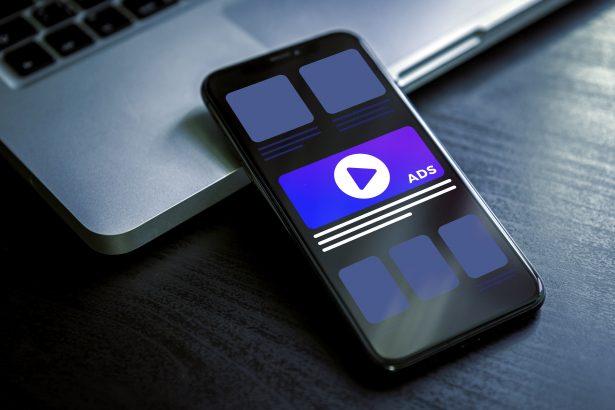Ads by bridgechainstudio.com is a deceptive adware/browser‑hijacker that masquerades as a CAPTCHA or verification prompt. It manipulates users into granting notification permissions, then floods the device with intrusive pop-ups containing fake alerts about encrypted files or leaked data. These notifications often include links to phishing websites, fake lotteries, giveaways, and malicious software.
Threat Details Summary
| Attribute | Details |
|---|---|
| Threat Type | Adware / Browser Notification Spam |
| Associated Domain | bridgechainstudio.com |
| Detection Names | Combo Cleaner (Phishing), Fortinet (Phishing), G-Data (Phishing), Kaspersky (Phishing), Seclookup (Malicious) |
| Symptoms | Unwanted pop-up ads, repeated browser alerts, slowed browsing speed |
| Distribution Methods | Deceptive sites, false “CAPTCHA” verifications, adware bundling |
| Damage | Privacy risks, potential malware/phishing exposure, reduced performance |
| Danger Level | Moderate – combined nuisance with potential security exposure |
| Removal Tool | SpyHunter (Download Here) |
Why It Happens – Attack Scenario
Users browsing torrent, streaming, or lesser‑secured sites may be redirected unintentionally to bridgechainstudio.com, which displays a fake “reCAPTCHA” pop‑up. Clicking “Allow” effectively grants the site permission to send persistent and intrusive notifications. These notifications claim urgent threats like file encryption or leaked Gmail data, urging users to click malicious links.
How to Address It
- Block Notification Permissions
Deny any site that requests notification access unless it’s trusted. Legitimate sites never require “Allow” to pass a CAPTCHA. - Revoke Existing Permissions
Remove bridgechainstudio.com from your browser’s notification settings:- Chrome/Edge: Settings → Privacy & Security → Site Settings → Notifications
- Firefox/Safari: Preferences → Notifications
- Scan & Clean
Use a reputable tool like SpyHunter (link below) to scan and automatically revoke permissions, delete related adware components, and restore browser settings.
SpyHunter Download
Use this official link to download and run SpyHunter for cleanup:
SpyHunter – Malware Removal
Evaluation: Should You Be Concerned?
- How you got infected: Visiting untrusted sites, responding to deceptive pop-ups, and allowing browser notifications.
- What it does: Floods your browser with persistent, misleading alerts that lead to phishing, scams, or malware.
- Concern level: While not deeply destructive like ransomware, its effects on privacy, performance, and security demand attention.
- Patched easily?: Yes—stopping notifications, scanning with SpyHunter, and avoiding such sites prevents future infections.
Manual Adware Removal Process (Windows & Mac)
Step 1: Identify and Uninstall Suspicious Applications
For Windows Users
- Open Task Manager by pressing
Ctrl + Shift + Esc. - Navigate to the “Processes” tab and search for unknown or high-resource-consuming processes.
- If you detect anything suspicious, right-click and select “End Task.”
- Go to
Control Panel>Programs>Programs and Features. - Locate and uninstall any unfamiliar programs.
For Mac Users
- Open
Finderand click onApplications. - Identify and move any suspicious applications to the
Trash. - Empty the
Trash. - Check
System Preferences>Users & Groups>Login Itemsfor unknown startup programs and remove them.
Step 2: Remove Malicious Browser Extensions
Google Chrome
- Open Chrome, click
Menu(three dots) >Extensions. - Locate and remove unknown extensions.
- Reset Chrome:
Settings>Reset settings> “Restore settings to their original defaults.”
Mozilla Firefox
- Click
Menu>Add-ons and themes. - Remove suspicious extensions.
- Reset Firefox:
Help>More troubleshooting information> “Refresh Firefox.”
Safari (Mac)
- Open Safari, go to
Preferences>Extensions. - Delete unknown extensions.
- Reset Safari:
History> “Clear History.”
Microsoft Edge
- Click
Menu>Extensions. - Remove any unfamiliar extensions.
- Reset Edge:
Settings>Reset settings> “Restore settings to their default values.”
Step 3: Delete Adware-Associated Files and Folders
For Windows Users
- Press
Win + R, type%AppData%, and press Enter. - Locate and delete suspicious folders.
- Repeat for
%LocalAppData%,%ProgramData%, and%Temp%.
For Mac Users
- Open Finder and press
Shift + Command + G, then enter~/Library/Application Support/. - Remove any suspicious folders.
- Repeat for
~/Library/LaunchAgents/,~/Library/LaunchDaemons/, and~/Library/Preferences/.
Step 4: Flush DNS Cache to Remove Adware Traces
For Windows Users
- Open
Command Promptas Administrator. - Type
ipconfig /flushdnsand press Enter.
For Mac Users
- Open
Terminal. - Enter
sudo killall -HUP mDNSResponderand press Enter.
Step 5: Restart Your System
Perform a reboot to apply the changes and ensure the removal process is complete.
Automatic Adware Removal Using SpyHunter (Windows & Mac)
For an effortless and effective solution, use SpyHunter, a powerful anti-malware tool designed to detect and remove adware completely.
Step 1: Download SpyHunter
Click the link to download SpyHunter: Download SpyHunter Here.
Step 2: Install SpyHunter
Follow the installation guide based on your operating system:
For Windows Users
- Run the downloaded
.exefile. - Follow the installation instructions.
- Launch SpyHunter and allow it to update its malware database.
For Mac Users
- Open the downloaded
.dmgfile. - Drag and drop SpyHunter into
Applications. - Open SpyHunter and let it update its database.
Step 3: Scan and Remove Adware
- Open SpyHunter.
- Click
Start Scan. - Wait for the scan to complete.
- Click
Fix Threatsto remove detected malware.
Step 4: Restart Your Computer
After SpyHunter removes all threats, restart your system to ensure all adware components are fully removed.
Conclusion
Ads by bridgechainstudio.com is a common yet deceptive threat that tricks users into enabling malicious notifications. Clearly deny notification requests, revoke unwanted permissions, and use SpyHunter to clean your browser. Stay cautious, block suspicious pop-ups, and avoid shady websites to maintain a secure browsing experience.