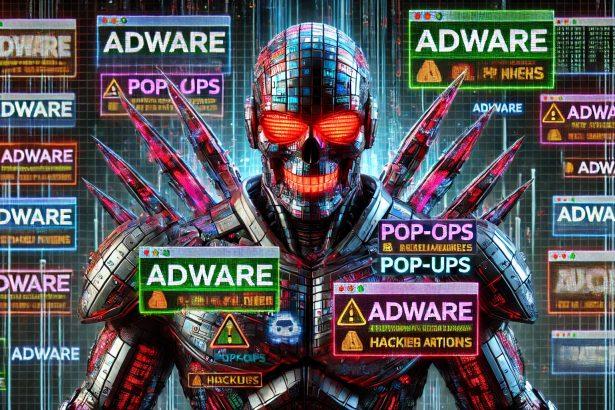Threat Overview
| Feature | Details |
|---|---|
| Threat type | Adware / Browser hijacker — deceptive push‑notification spam |
| Associated domain | asw‑confm.co.in |
| Detection names | Not detected |
| Symptoms of infection | Unexpected pop-ups, fake real-time system warnings, intrusive ads, browser slowdowns |
| Damage & distribution | Deceptive clickbait via “prove you’re human” or “play video” pop-ups; leads to notifications that lure users to phishing/malware sites |
| Danger level | Moderate — not directly malware, but a gateway to scams and potential malware risks |
| Removal tool | SpyHunter (download here) |
In-Depth Analysis
How I got infected
Users typically land on asw-confm.co.in via misleading ads, shady websites, or fraudulent banners on torrent or illegal streaming platforms. The site mimics reCAPTCHA, prompting users to click “Allow” to continue. That action grants the domain permission to send browser notifications.
What it does
Once permissions are granted, the site bombards the user with push notifications mimicking system alerts—claiming virus detections, suspicious activity, or errors. Clicking on these leads to phishing pages, scam websites, or malware-laden downloads.
Should you be worried for your system?
Yes. While the threat does not install malware directly, the fake notifications are a serious privacy and security concern. They can mislead users into revealing sensitive information or downloading malicious software. The risk of falling into a larger malware campaign increases dramatically.
Why This Threat Matters
- Exploits browser features to deliver misleading notifications
- Increases exposure to phishing, scams, and malware
- May lead to identity theft or ransomware if interacted with
- Harms browsing experience and user trust
Notification Scam Examples
Fake prompts used to trick users include:
- “Click Allow to close this window”
- “Press Allow to play video”
- “Confirm age: click if you are 18+”
Recommended Action
- Revoke notification permissions in your browser settings
- Scan your device with SpyHunter to identify any additional threats or redirects
- Use a reputable ad-blocker to stop similar sites from loading in the future
Manual Adware Removal Process (Windows & Mac)
Step 1: Identify and Uninstall Suspicious Applications
For Windows Users
- Open Task Manager by pressing
Ctrl + Shift + Esc. - Navigate to the “Processes” tab and search for unknown or high-resource-consuming processes.
- If you detect anything suspicious, right-click and select “End Task.”
- Go to
Control Panel>Programs>Programs and Features. - Locate and uninstall any unfamiliar programs.
For Mac Users
- Open
Finderand click onApplications. - Identify and move any suspicious applications to the
Trash. - Empty the
Trash. - Check
System Preferences>Users & Groups>Login Itemsfor unknown startup programs and remove them.
Step 2: Remove Malicious Browser Extensions
Google Chrome
- Open Chrome, click
Menu(three dots) >Extensions. - Locate and remove unknown extensions.
- Reset Chrome:
Settings>Reset settings> “Restore settings to their original defaults.”
Mozilla Firefox
- Click
Menu>Add-ons and themes. - Remove suspicious extensions.
- Reset Firefox:
Help>More troubleshooting information> “Refresh Firefox.”
Safari (Mac)
- Open Safari, go to
Preferences>Extensions. - Delete unknown extensions.
- Reset Safari:
History> “Clear History.”
Microsoft Edge
- Click
Menu>Extensions. - Remove any unfamiliar extensions.
- Reset Edge:
Settings>Reset settings> “Restore settings to their default values.”
Step 3: Delete Adware-Associated Files and Folders
For Windows Users
- Press
Win + R, type%AppData%, and press Enter. - Locate and delete suspicious folders.
- Repeat for
%LocalAppData%,%ProgramData%, and%Temp%.
For Mac Users
- Open Finder and press
Shift + Command + G, then enter~/Library/Application Support/. - Remove any suspicious folders.
- Repeat for
~/Library/LaunchAgents/,~/Library/LaunchDaemons/, and~/Library/Preferences/.
Step 4: Flush DNS Cache to Remove Adware Traces
For Windows Users
- Open
Command Promptas Administrator. - Type
ipconfig /flushdnsand press Enter.
For Mac Users
- Open
Terminal. - Enter
sudo killall -HUP mDNSResponderand press Enter.
Step 5: Restart Your System
Perform a reboot to apply the changes and ensure the removal process is complete.
Automatic Adware Removal Using SpyHunter (Windows & Mac)
For an effortless and effective solution, use SpyHunter, a powerful anti-malware tool designed to detect and remove adware completely.
Step 1: Download SpyHunter
Click the link to download SpyHunter: Download SpyHunter Here.
Step 2: Install SpyHunter
Follow the installation guide based on your operating system:
For Windows Users
- Run the downloaded
.exefile. - Follow the installation instructions.
- Launch SpyHunter and allow it to update its malware database.
For Mac Users
- Open the downloaded
.dmgfile. - Drag and drop SpyHunter into
Applications. - Open SpyHunter and let it update its database.
Step 3: Scan and Remove Adware
- Open SpyHunter.
- Click
Start Scan. - Wait for the scan to complete.
- Click
Fix Threatsto remove detected malware.
Step 4: Restart Your Computer
After SpyHunter removes all threats, restart your system to ensure all adware components are fully removed.
Conclusion
Ads by asw-confm.co.in represent a classic browser hijacking attempt through abuse of notification permissions. Though not technically a virus, the scam exposes users to high-risk content and creates an environment ripe for further malware infections. If you’ve been affected, immediate removal and system scanning with tools like SpyHunter is strongly advised to prevent future threats.