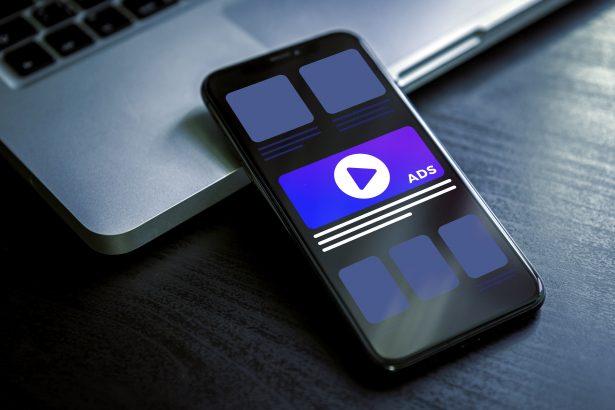Ads by anesibulmiseed.com is a form of browser notification spam—disguised as a fake captcha verification—that tricks users into granting permission to receive aggressive ads. Once allowed, it delivers deceptive push notifications promoting phishing, tech support scams, misleading software, and even malware.
Threat Overview
This is considered adware/browser hijacker behavior, specifically under notification spam (push ads). Users often encounter it through rogue ad networks or deceptive pop-ups on malicious websites.
Threat Details
| Category | Details |
|---|---|
| Threat type | Push notifications ads, unwanted pop-up ads |
| Associated domain | anesibulmiseed.com and subdomains like dv…․anesibulmiseed[.]com |
| Detection names | Identified as phishing by security vendors; flagged in VirusTotal scans |
| Symptoms of infection | Unexpected ads not from visited sites; intrusive pop-ups; slow browser performance |
| Damage & distribution | Privacy intrusion; potential exposure to scams, PUAs, malware; typically spread via deceptive redirects |
| Danger level | Medium – can lead to malware, scams, privacy issues |
| Removal tool | SpyHunter (recommended) – Download SpyHunter |
Evaluation & Impact
How I got infected
You likely encountered a deceptive site claiming you’re “not a robot” or need to verify your IP—clicking “Allow” on the notification prompt granted permission for the push ads.
What it does
Once enabled, your browser begins receiving frequent notifications—these can link to phishing sites, tech support scams, rogue software downloads, or even malware installers.
Should you be worried?
Absolutely. Though not directly installing malware, this tactic opens the door to far more dangerous threats. Users may click malicious links, leading to infections or identity theft.
Manual Adware Removal Process (Windows & Mac)
Step 1: Identify and Uninstall Suspicious Applications
For Windows Users
- Open Task Manager by pressing
Ctrl + Shift + Esc. - Navigate to the “Processes” tab and search for unknown or high-resource-consuming processes.
- If you detect anything suspicious, right-click and select “End Task.”
- Go to
Control Panel>Programs>Programs and Features. - Locate and uninstall any unfamiliar programs.
For Mac Users
- Open
Finderand click onApplications. - Identify and move any suspicious applications to the
Trash. - Empty the
Trash. - Check
System Preferences>Users & Groups>Login Itemsfor unknown startup programs and remove them.
Step 2: Remove Malicious Browser Extensions
Google Chrome
- Open Chrome, click
Menu(three dots) >Extensions. - Locate and remove unknown extensions.
- Reset Chrome:
Settings>Reset settings> “Restore settings to their original defaults.”
Mozilla Firefox
- Click
Menu>Add-ons and themes. - Remove suspicious extensions.
- Reset Firefox:
Help>More troubleshooting information> “Refresh Firefox.”
Safari (Mac)
- Open Safari, go to
Preferences>Extensions. - Delete unknown extensions.
- Reset Safari:
History> “Clear History.”
Microsoft Edge
- Click
Menu>Extensions. - Remove any unfamiliar extensions.
- Reset Edge:
Settings>Reset settings> “Restore settings to their default values.”
Step 3: Delete Adware-Associated Files and Folders
For Windows Users
- Press
Win + R, type%AppData%, and press Enter. - Locate and delete suspicious folders.
- Repeat for
%LocalAppData%,%ProgramData%, and%Temp%.
For Mac Users
- Open Finder and press
Shift + Command + G, then enter~/Library/Application Support/. - Remove any suspicious folders.
- Repeat for
~/Library/LaunchAgents/,~/Library/LaunchDaemons/, and~/Library/Preferences/.
Step 4: Flush DNS Cache to Remove Adware Traces
For Windows Users
- Open
Command Promptas Administrator. - Type
ipconfig /flushdnsand press Enter.
For Mac Users
- Open
Terminal. - Enter
sudo killall -HUP mDNSResponderand press Enter.
Step 5: Restart Your System
Perform a reboot to apply the changes and ensure the removal process is complete.
Automatic Adware Removal Using SpyHunter (Windows & Mac)
For an effortless and effective solution, use SpyHunter, a powerful anti-malware tool designed to detect and remove adware completely.
Step 1: Download SpyHunter
Click the link to download SpyHunter: Download SpyHunter Here.
Step 2: Install SpyHunter
Follow the installation guide based on your operating system:
For Windows Users
- Run the downloaded
.exefile. - Follow the installation instructions.
- Launch SpyHunter and allow it to update its malware database.
For Mac Users
- Open the downloaded
.dmgfile. - Drag and drop SpyHunter into
Applications. - Open SpyHunter and let it update its database.
Step 3: Scan and Remove Adware
- Open SpyHunter.
- Click
Start Scan. - Wait for the scan to complete.
- Click
Fix Threatsto remove detected malware.
Step 4: Restart Your Computer
After SpyHunter removes all threats, restart your system to ensure all adware components are fully removed.
Conclusion
Ads by anesibulmiseed.com may seem harmless at first, but this form of push-notification adware can usher in far more serious risks—scams, invasive software, and malware. Prompt removal and tightening your browser permissions is essential for your digital safety.