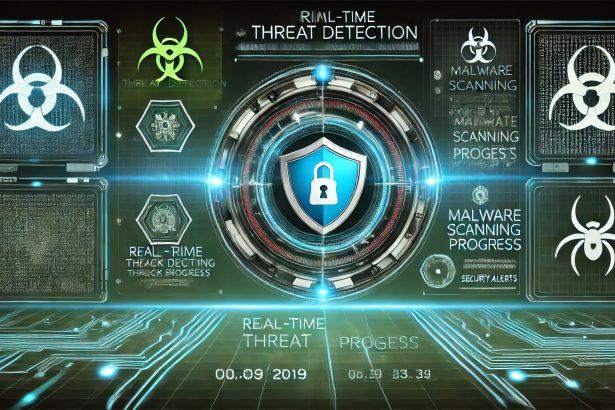Picture this: You’re working on an important project, and suddenly, your computer starts acting up—slowing down, strange pop-ups appearing, files missing. Panic sets in. Could it be malware?
If you’ve ever found yourself in this situation, you’re not alone. Cyber threats are on the rise, and one of the most powerful tools in your arsenal is your Antimalware Control Panel. This guide will walk you through how to use it like a pro, ensuring your device stays protected 24/7.
Let’s dive in and take control of your cybersecurity!
What Is the Antimalware Control Panel and Why Does It Matter?
The Antimalware Control Panel is your security headquarters. It’s where you can:
✅ Run virus and malware scans
✅ Remove suspicious files
✅ Update security definitions
✅ Monitor real-time protection
✅ Customize security settings
Think of it as the command center for your digital safety, allowing you to detect and neutralize threats before they wreak havoc. Whether you’re using Windows Defender, Norton, Malwarebytes, Bitdefender, or another antimalware program, understanding this panel is key to keeping hackers at bay.
Getting Started: Accessing Your Antimalware Control Panel
First things first—let’s get you to the control panel. The steps may vary depending on your software, but here’s a general guide:
For Windows Defender (Windows Security):
- Click the Start Menu and type “Windows Security”.
- Open the Windows Security App.
- Click on Virus & Threat Protection—welcome to your security dashboard!
For Third-Party Antimalware Software:
- Look for the antivirus icon in your system tray (bottom-right corner of your screen).
- Right-click and select “Open Control Panel” or “Launch Dashboard”.
- If it’s not in the tray, search for the program name in the Start Menu.
Now that you’re in, let’s explore what you can do!
Running Malware Scans and Removing Threats
One of the most critical functions of the Antimalware Control Panel is scanning your device for threats. Here’s how to do it:
Choosing the Right Scan Type
- Quick Scan – Checks the most vulnerable areas in minutes. Great for regular checkups!
- Full Scan – Deep dives into every file and folder. Use this if you suspect an infection.
- Custom Scan – Targets specific locations, like an external hard drive or a shady download folder.
Steps to Run a Scan:
- Navigate to the Scan Options tab in your control panel.
- Select the type of scan you want.
- Click “Start Scan” and let the software do its thing.
Once the scan is complete, your antimalware tool will display a report. If it finds threats, quarantine or delete them immediately to prevent further harm.
🚀 Pro Tip: Schedule automatic scans to run daily or weekly for effortless protection!
Managing Quarantine and Threat History
Found a suspicious file but not sure if it’s dangerous? That’s where quarantine mode comes in!
🔹 What happens when a file is quarantined?
- It’s isolated from the rest of your system to prevent damage.
- You can review and restore it if it was flagged incorrectly.
- If it’s confirmed malware, delete it permanently!
To check quarantined items:
- Go to the Quarantine or Threat History section.
- Review detected files.
- Choose to restore or remove them.
Always err on the side of caution—if you don’t recognize a file, delete it!
Updating Antimalware Definitions for Maximum Protection
Your antivirus is only as good as its latest update. Hackers are constantly evolving, and if your software isn’t up to date, you’re leaving the door wide open to new threats.
✅ To manually update:
- Head to the Updates or Check for Updates section in your control panel.
- Click “Update Now” and let it download the latest virus definitions.
- Restart your computer if needed.
📌 Best Practice: Enable automatic updates so your protection never falls behind!
Business-Grade Anti-Malware Features
For businesses, cybersecurity requires advanced protection beyond standard antivirus software. Enterprise-grade antimalware solutions come with enhanced security features, including:
🔹 Centralized Management Dashboard – IT administrators can monitor all devices from a single control panel.
🔹 Endpoint Protection – Secures all devices across a network, preventing breaches before they happen.
🔹 Advanced Threat Detection – Uses AI-driven analysis to identify zero-day threats.
🔹 Cloud-Based Security – Allows remote access to monitor and update protection across multiple devices.
🔹 Data Encryption & Ransomware Protection – Shields sensitive business data from cybercriminals.
If you’re running a business, investing in business-grade anti-malware is essential to safeguarding your company’s digital assets.
Final Thoughts: Taking Charge of Your Cybersecurity
Cybercriminals aren’t slowing down, and neither should you. With a well-configured Antimalware Control Panel, you have the power to detect, remove, and prevent threats before they cause damage.
Take a few minutes today to check your settings, run a scan, and enable real-time protection. Your future self will thank you!
Stay safe, stay secure, and happy browsing! 🔐💻
Protect Your Business’ Cybersecurity Now!
Protect your business from evolving cyber threats with our tailored cybersecurity solutions designed for companies of all sizes. From malware and phishing to ransomware protection, our multi-license packages ensure comprehensive security across all devices, keeping your sensitive data safe and your operations running smoothly. With advanced features like real-time threat monitoring, endpoint security, and secure data encryption, you can focus on growth while we handle your digital protection. **Request a free quote today** for affordable, scalable solutions and ensure your business stays secure and compliant. Don’t wait—get protected before threats strike!